Tips & Tricks: Visual Workflow Comments
Visual Workflows provide a graphical method for configurating and sequencing workflow steps. The steps can include process steps, confirmations and approvals, connections, action batches, and multiple paths. The Visual Workflow feature was enhanced in EcoSys v8.5 with the addition of the ability to access comments within the workflow.
Visual Workflows are executed by EcoSys end users. When a user executes a Visual Workflow, every team member interacting with the workflow is an actor. Each actor is prompted for a comment at every step of the workflow. Unlike comments entered in other application areas, these comments are stored within Visual Workflows in the history for each specific element and not easily accessible to the user.
This new enhancement exposes Visual Workflow last comments in the form of a parameter, making it accessible to other EcoSys configuration objects during the execution of the Workflow. Users can then access them and utilize them dynamically throughout the application without having to drill down several levels within the Visual Workflow history.
A Visual Workflow’s last comment is retrieved through a parameter which can then be utilized by workflow step participant reports, automated condition reports, and by Actions, Action Batches, and other reports invoked by the workflow.
For example, to access and utilize a Visual Workflow comment in an Action Batch:
- Select the Parameters tab in the Action Batch.
- Click Add new parameter.
- Enter the ID: Comment
- Enter the Caption: Comment
- Set the Type: Manual Entry
- Set the Default Value:
- Select the Single Value option
- Enter the system variable: [MostRecentCommentinVisualWorkflow]
As configured, the Action Batch will pull the comment from the Visual Workflow and make it available to all Actions in the Action Batch.
Actions in the Action Batch can access the comment and store it on a Working Forecast Transaction as seen below, or a Cost Object custom field, or wherever it is needed in the application.
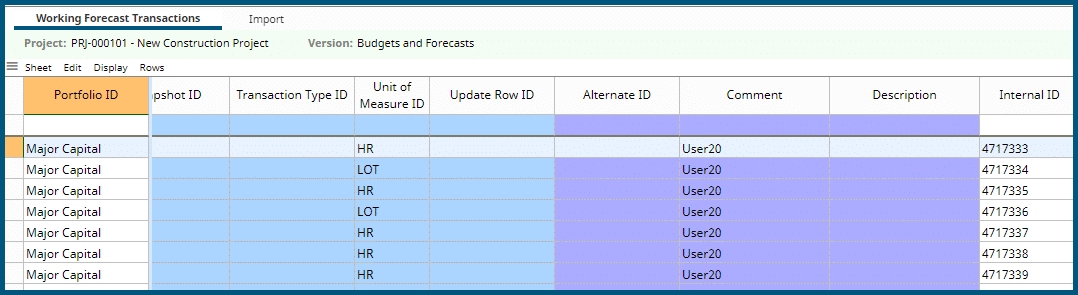
Another example is, if a budget submittal workflow was started, and a team member in the workflow rejected the budget, they would have the opportunity in the comment field to explain the rejection. From there, the action batch in the visual workflow may pull the comment into an email action or update log action to give the users information on why the budget was rejected.
Customers are excited about EcoSys Visual Workflows with their many benefits and now with their added accessibility and utilization of comments. With the addition of visual workflow comments, communication and information exchange is readily seen, which allows for the prevention of conflicts, better planning, and an overall more productive and effective team when utilizing visual workflows in EcoSys.